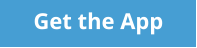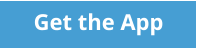Delve into a photograph and see depth and perspective with a
sharp clarity which makes you feel present in the scene,
whether it’s a snap of life in the nineteenth century or a high
flying skateboarder from the twenty first.

StereoScope


New
and
old
technology
work
together
in
this
app,
letting
you
enjoy
stereoscopic
images
in
a
new
light.
Merging
the
charm
and
3D
vision
of
the
traditional
stereoscope
with
the
power
of
the
Hololens,
this
app
will
allow
you
to
experience
a
library
of
stereoscopic
images
as
well
as
import
and
edit
new
additions,
opening
the
world
to
your view.
voice commands
StereoScope provides voice commands for navigation and interaction. All voice commands reflect gaze and gesture input that is available. • Navigation commands: o Next : Advances the current page of images in the image browser mode. When viewing a single image, the next image is presented. o Back; Previous : The previous page of images is presented in the image browser mode. The previous image is shown when viewing single images. o First; Page One : Moves to the first page of images in the browser mode. Moves to the first image of the collection when viewing single images. o Last; End : Moves to the last page of images in the browser mode. Moves to the last image of the collection when vieiwn single images. o Home : Navigates from the single image view or edit view to the grid browser mode. • Browser commands: o Stereo : Toggles the browser mode display to show the stereo images. When in Editor view, the image is toggled between stereo and side-by-side view. o Normal : Toggles the browser mode display to show the side-by-side original image. • Browser image selection commands: o Show : The gazed/selected image is presented in the single image view mode. o Edit : The gazed/selected image is opened in the Edit mode. • OneDrive command: o Add : The user is presented the OneDrive file picker to add image(s) to StereoScope. • App Placement: o Place : The app is placed in the start up mode of placing the main window in the users space. This command is always available, and can be helpful if the app's main window is "lost" in the users space.


StereoScope
Delve into a photograph and see
depth and perspective with a
sharp clarity which makes you
feel present in the scene, whether
it’s a snap of life in the nineteenth
century or a high flying
skateboarder from the twenty
first.
New
and
old
technology
work
together
in
this
app,
letting
you
enjoy
stereoscopic
images
in
a
new
light.
Merging
the
charm
and
3D
vision
of
the
traditional
stereoscope
with
the
power
of
the
Hololens,
this
app
will
allow
you
to
experience
a
library
of
stereoscopic
images
as
well
as
import
and
edit
new
additions,
opening
the world to your view.